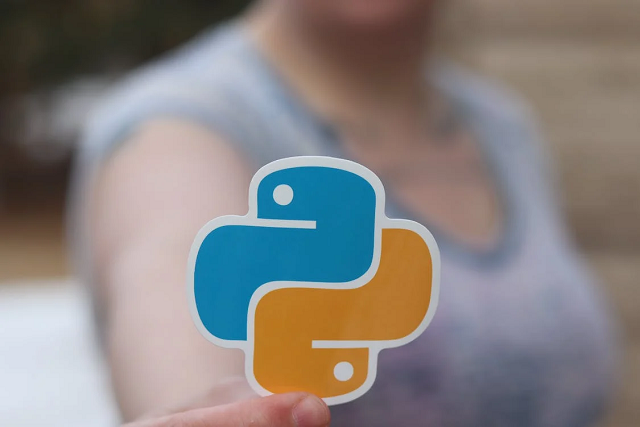Python is a high-level and object-oriented scripting language. Python has become the most demanding and useful programming language, which is highly readable. It is considered the building block for new coders, which is easy to understand for humans. But what python version is considered useful for beginners?
Well! Python supports many other programming paradigms, including object-oriented, functional, and procedural. It also has a large and active community of developers, who contribute to its development, and create new libraries and tools. The language provides support to other users.
Further, we will discuss how to check which version you are using and how much Python costs you overall.
Table of Contents:
What Python Version is Running on Your System?

Python, like much other software, has had several different versions released to date. The software version running the script should be checked after installing Python or any other software.
To determine the version of Python, version keywords are used. The Python script is a simple piece of code that can be executed in a variety of ways, including via a Python interpreter, the command line, or any Python editor. Let’s examine the commands to determine the version.
There are various versions, but Python 2 and Python 3 are the most widely used. You can check the version of Python installed on your system using the command line or terminal. But first, you need to understand python 3 or 2. Here are the steps to check the Python version on different operating systems:
On Windows:
- Open the command, which is prompted by pressing the Windows key + R, then type “cmd” and hit enter.
- Type “python –version” (without quotes) in the command prompt and hit enter.
- The Python version installed on your system will be displayed in the next line.
On Linux or macOS:
- Open the terminal application.
- Type “python –version” (without quotes) in the terminal and hit enter.
- The Python version installed on your system will be displayed in the next line.
Alternatively, you can also check the Python version within a Python script by using the following code:
- import sys
- print(“Python version”)
- print(sys.version)
- print(“Version info.”)
- print(sys.version_info)
This will print out the Python version and version information, such as the major, minor, and micro version numbers.
Why Check What Python Version is Running?

The benefits of checking what python version or interpreter is running are vast. However, the following are some notable advantages of checking the Python interpreter version we are using:
- We will be aware of any interpreter updates that are missing or function updates that come with it.
- We can determine whether the syntax error is caused by an outdated Python interpreter version.
- We can have access to all of the most recent updates and functions that come with the most recent Python interpreter version.
Using the Interpreter of Python to Check the Python Version:
One of the most widely used and popular programming languages in the world is Python. It has become a favorite among developers of all skill levels due to its clear syntax, ease of use, and powerful libraries. One of the primary things you need to know is how to check your version, whether you are a seasoned pro or a novice.
We’ll share with you the various ways to check your version in this guide to make sure you’re running the right version for your needs. The Python interpreter is an additional method for verifying your version. How to go about it:
- Open either the terminal on Mac or Linux or the command prompt on Windows.
- Enter the command into the command line.
- In the Python interpreter, press enters after typing import sys.
- Type print(sys. version) into the Python mediator and hit enter.
- The output will display the version number.
Using the IDE to Find out the Python Version:
Using an IDE to check what Python Version is running is the best way. If you’re using PyCharm, Visual Studio Code, or Eclipse, you can check the Python version right inside the IDE. In PyCharm, you can do it as follows. The below steps are required to follow to check the version.
- Start PyCharm.
- On a Mac, select File > Settings or PyCharm > Preferences.
- Select Project Interpreter from the menu.
- The Python interpreter name will be displayed next to the Python version.
By clicking the gear icon next to the interpreter name and selecting the version you want to use, you can choose which version you want to use if you have multiple versions installed.
How Much Does Python Cost Overall?
Most beginners ask how much does Python cost. Well! It is an open-source and rich programming language. It means that it is free to download, use, and distribute. Anyone can download its language and start using it without having to pay any fees.
Moreover, there are several free and open-source integrated development environments available for Python that are costly. These include PyCharm, VSCode, Spyder, and more. They offer powerful features for coding and debugging Python programs.
However, some commercial tools and services related to Python may require payments. These include such as some specialized IDEs, cloud services for hosting Python applications, and some third-party libraries and frameworks. Still, the core Python language and most of its widely used libraries are available for free. Thus this feature makes it a cost-effective choice for many applications.
Conclusion:
In conclusion, we have demonstrated three distinct approaches to verifying your version in this guide. You can find out what python version is used on your system. You can find out through the Python interpreter, the command line, and checking within your IDE.
In the end, knowing how to check your Python version is an essential skill. So no matter if you are a beginner or an expert, you can find out the version running on your system easily. You can be sure that the version you’re using is the right one if you follow the steps in this guide.
Read Also: Difference Between .NET & .NET Core?