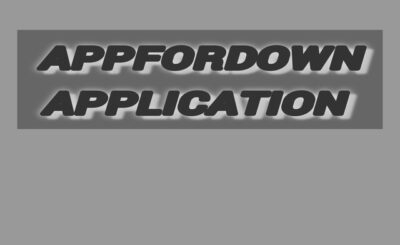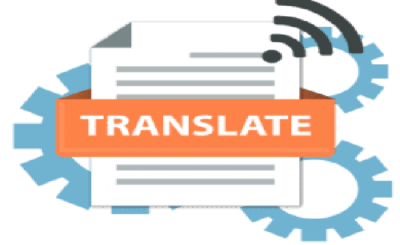Are you aware of the logic that 20% of information that people read stays in their minds; however, 80% is what they evaluate? The percentages may be a bit different for the various scenarios. However, this signifies the right idea related to the learning and visual process. Hence, almost all websites rely on images and make efficient use of them. You need to understand the importance of using images and converting HTML to IMG tag. When you make efficient use of images, they will provide you with an appealing look on the websites. Furthermore, all the content turns will be informative, memorable and engaging. Moreover, you can enhance the organic search organic and rich traffic while providing memorable experiences for your visitors.
So you want to create a website for your business? When using a web-making platform and tools like WordPress or CMS Hub platform WordPress then, you can simply drag and drop icons for images and logos. You can also import pictures from the file manager and add html img as link. On the other hand, you can also perform the same task without using the website builder. For such purposes, you can use HTML.
This article serves as a guide for you to determine the uses of HTML. You can use this method to attach HD images to a website. Any reader or visitor on the site may find it beneficial for them.
Table of Contents:
Using the <img> Tag with HTML Code

When we talk about the elements in HTML or conversion of HTML to IMG, one of the most straightforward ones is <img> element. It helps you to display a static image on a page. Always remember that this element should only be used when dealing with the part of content.
All <img> tags that you place within the content have their specific src attribute. You can say that src is used to define the image display. It is a URL that provides a data representation of the image that you place in the content.
Inline vs Block
Typically an image is viewed as a block element. You can define the width and height of the block, and it is not possible to break it into multiple lines. This is what makes it behave like a block.
However, it is sad to say that for historical reasons, it gets difficult to focus on HTML specifications and adding html img as link. Moreover, it gets difficult to align everything with the default browsers’ needs. Always treat the <img> tag as an inline element due to these conditions. This is mainly dependent on the way browsers handle the white space.
Responsive Images
Making sure that pictures appear properly across a range of screen widths and window sizes are crucial when converting HTML to IMG. Setting the width (or the max-width) to 100% with CSS is one of the simplest methods for doing this. The image won’t ever be too large for its container, thanks to this. This optimizes the picture display size for various screen widths when used with a flexible-grid technology.
Deprecated <img> Attributes
Ever since the beginning of HTML, the <img> element has been a constant part of it. It is one of the vital parts of HTML-based design. As time goes by people enhance their approach to modern browsers. The need to be better in CSS and HTML increases. The basics of HTML have led the designers to enhance the overall results.
Many of the deprecated properties have to do with positioning and layout, while others are concerned with browser behavior. The most common technique for producing these layout effects is CSS. JavaScript is the best method to get the required effects in other situations.
Below, red marks indicate deprecated properties. Wherever possible, we have added details on how to use current standards to produce the desired results.
Read Also: Fix: Failed to Download File, the File Contents Differ from What was expected ! Minecraft Error
Use of HTML to IMG Tag for Image Insertion:

The syntax will appear same as this: <img src=”URL” alt=”descriptive text”>
Usually, the element for an HTML image for the conversion of HTML to IMG is the element which has an empty value. This means that there does not exist a tag at the closing point. An image is slightly different from the content you usually use. The image block does not need the opening and closing tags, such as other paragraphs.
The Attribute of IMG SRC Tag
You should always use an src (source) attribute. This helps in the URL and file path setting for the image URL. This is important since the search engine will not be able to render the content and detect how to html image conversion done. All the image types and file variations that are permitted will mainly suit well on the search engine browser specifications. However, browsers help you to attach those formats that are in PNG, JPEG, and others.
Since the image is being retrieved from another website, the source in the sample code is a complete hyperlink. You don’t need to include the website name or protocol when referring to an image that is stored on the secure system server by its image path file. For instance, if the picture is kept in the exact location as the unique HTML page but in a different subdirectory.
The Attribute of IMG ATL
Since the browser does not alt attribute to perform rendering. Hence, you will find it to be the best practice. You might be wondering why? This is due to the fact that attributes can contain ATL image text.
Do you know why the alt-image text is so important while converting html to image? The first main reason is that the alt text can be displayed on the user screen when an image discards to the smooth load. Secondly, you can use it as a tool for people who face visual impairments.
Third, picture alt text enables improved website crawling and ranking by search engines. Another option for visitors to reach your website is through Google Images, which is a huge search engine unto itself.
The Attribute of IMG STYLE
You can also refer to this style attribute as a <img> tag. This contains the height and width of the chosen image. You can specify the height and width of all objects, which helps you to prevent the flickering of web pages while loading. Here is how the unique entire HTML code may seem if these more properties were added:
It’s vital to remember that, in addition to inline CSS, you will also set an image’s size by applying the internal or CSS in an external way. You need to go through our detailed guide on ways to apply CSS to HTML to discover how these three forms of CSS vary from one another.
The Attributed IMG Height and Width
Another method to specify the height and width of the image and converting HTML to IMG is by the use of pixels. Set the pixels with respect to the image size and attributes.
With this approach, you can give the same results as the attribute of style. The only difference you will find is the method. Moreover, you may need to specify the things as you plan to change the space coverage and size of the images. This helps you to convey how the search engine functions in terms of space and image.
How to Make the Image in Background?
Instead of just adding the picture to the page, you must utilize the CSS background image html property to make an image the backdrop of a coding page or the element of HTML. In earlier HTML versions, the background-image attribute was replaced with this property of CSS. Compared to the HTML property, it is far more predictable and adaptable while still being simple to use.
Use the following syntax to manage the worth and demand of the exact background image and allow html to add image: URL(‘ ‘);
You should place the picture URL or file location in the single quote marks.
Conclusion:
Including photos on your website is crucial for both user experience and search engine optimization. But you can easily convert HTML to IMG by following certain steps. Building a website from scratch or using a content management system is simple. You only need to be familiar with HTML and CSS.