Nowadays, almost everyone has heard of the game Minecraft. This game has won many awards until now. Users can access a whole new virtual world where they compete against other players for resources. Players have access to many resources and can modify the game. In addition to being the most purchased video game, Minecraft also has its merchandise like t-shirts, cushions, blankets, and many more. In addition, it has the world’s most awarded video game. However, there are numerous errors in the game, and the input error is one of them. Known as a failed to download File, the file contents differ from what was expected.
Table of Contents:
Why is Minecraft Failed to Download File?
These could be potential reasons for failing downloads in Minecraft.
1: Installation files corrupted
If your computer shuts down unexpectedly or you forcefully exit the game for some reason, the Minecraft installation file may become corrupted… You can try reinstalling Minecraft.
2: Incompatible/Corrupted Minecraft Mod
It is one of the most probable causes of why is Minecraft failing to download and shows the download failed error. It can cause problems with the game if the Minecraft mods you have installed are corrupt or incompatible. Perhaps you may be able to fix the issue by uninstalling the mods.
3: Running an outdated version of Minecraft.
The developers of the game regularly release updates to fix errors and bugs. Thus, if the installation game lacks the latest update release, this could be causing the error, and installing the updated version of Minecraft may fix the problem.
4: The conflict between antivirus and firewall
A possible reason is that your computer’s antivirus tool/firewall is blocking the game from launching due to some security concerns. You might be able to download the files if you temporarily disable your security program.
5: Firewall/Network Restrictions
Firewalls and network providers use different approaches and protocols to protect your system. You won’t be able to download Minecraft if you have a firewall blocking Minecraft. Check out the fixes that worked for several users who had the same problem. Now that you know why this error occurs, you know what to do.
How to fix failed to download the File in Minecraft?
Here are some methods to fix Failed to download file name icu4j-66.1 Jar, the File Contents Differ error in Minecraft:
Method 1: Uninstall the Corrupted Mod
Minecraft mods are plentiful. A corrupted file in the mod may be causing this problem. Please uninstall the mod and reinstall it. This method can be skipped if you have not installed a mod.
Uninstalling the corrupted mod is as follows:
- Shut down the Minecraft launcher
- Enter Run by pressing the Windows key
- Click OK after typing %appdata% in the command box
- Go to the mods folder in the Minecraft directory
- After you copy mods to a particular location, delete the mods folder.
- Open Minecraft and see if you can download a file now.
- Exit now
- Relaunch Minecraft and check if your problem has been fixed by copying and pasting one mod into the mods directory.
- Consequently, copy all the mods and paste them until you find the faulty mod. Inform the developer about the problem.
Method #2. Update Minecraft via the Minecraft Launcher
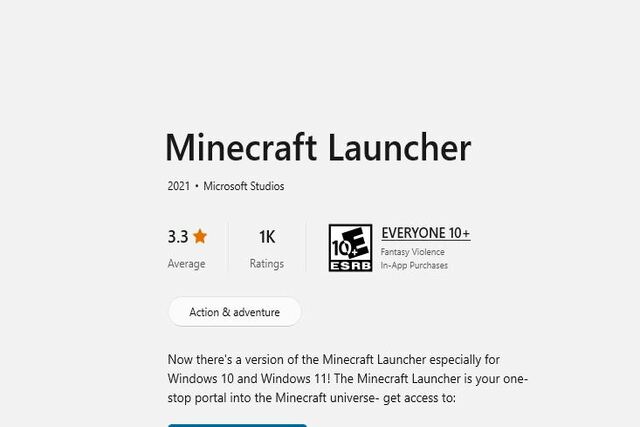
May be its not be your fault if you receive the Minecraft failed to download file warning, and the file content differs from what you expected. Minecraft launcher file system error downloading of jar files occurs when developers make mistakes in the game’s source code. We need to check the Minecraft launcher for updates in these cases because the Support team pushes hotfixes to resolve the error.
- Double-click the Minecraft shortcut on the desktop to launch the launcher.
- A popup will appear for you to log into your Minecraft account so that you can enter your login details.
- Click on Options next to your username.
- If a new update for Minecraft is available, click the big Force Update icon.
- After installing the new game version, the Minecraft Launcher will restart. Make sure the download issue has been resolved by logging into your account.
Method# 3. Try replacing the .jar File
The downloaded files will not be built correctly and start causing incompatibility issues, such as if the Java or the JDK is not set as the default application for opening the. Jar or .java files.
- First, you have to right-click on the error message and choose Copy.
- Once the URL field appears, copy the link.
- Paste the copied URL into the browser and press Enter.
- You will now be able to download the File.
- Copy the newly-downloaded File to your Download Directory.
- There might be a difference in the error file path for different users.
- You’ll see a .jar File once you navigate to the right folder. It was not visible to many users. There’s no problem.
- Paste the File you just downloaded; your system may prompt you to replace the File.
- Once this is done, the process will be complete. Restart the game. It may have been fixed.
- You should restart your device after making these changes to ensure that they are saved. Likely, your game will now function without system error Minecraft.
Method# 4. Opening Minecraft with the Vanilla Launcher
A vanilla launcher is always preferable to a non-vanilla launcher when the mod experiences some glitches.
- Close any non-vanilla launcher you are using.
- Next, launch Minecraft with the Vanilla launcher.
- Use vanilla launcher until you see the created game screen. Exit vanilla launcher once it appears.
- Next, open the original launcher that was used.
- Check if the problem of failing to download the File has been fixed.
Method# 5. Download the File using a VPN
The location can sometimes cause this problem. A “Failed to download file” error can occur if the server in your region is down or gets disconnected. To fix this, you’ll need to use a VPN connection to download the required File. The process is as follows:
- Install a VPN in your browser.
- Choose a server in a different state and install the application. You can, for example, choose a German or British server if you are in the US.
- If the download issue is resolved, open the launcher. (You can execute the commands easily by using a command block)
Conclusion
We hope this article has helped you solve the ‘failed to download File, the file contents differ from what was expected in Minecraft


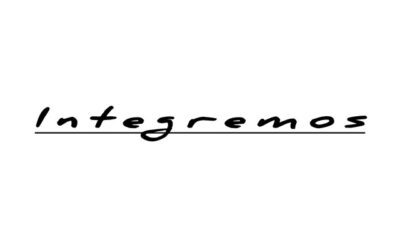




I always used to study paragraph in news papers but now as I am a user of net
therefore from now I am using net for content,
thanks to web.
Hey there! I’ve been reading your site for a while now and finally got the bravery to go ahead and give you a shout out from Atascocita Tx!
Just wanted to tell you keep up the fantastic job!