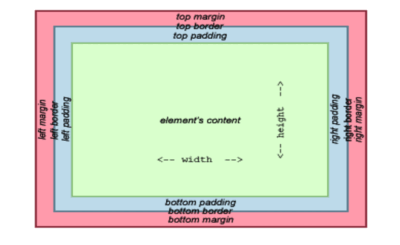Omegle allows users to talk anonymously with anyone without revealing their identities. Online strangers can chat on the site anonymously. You can go to this site if you are bored at home and have no desire to do anything.
Omegle lets you choose between text and video chatting. Using your interests like TikTok, Drawing, Chatting, Painting, etc., you can find strangers with similar interests and learn how to change camera on Omegle?
Using Omegle, you’ll be connected with strangers who have added the same topic to their interest list as you have. You will have an initial good time breaking the ice by talking about the same interests on that platform.
Table of Contents:
What is the problem with changing my camera on Omegle?
One corrupted cookie may also be blocking your computer’s camera from working on Omegle. The issue has been resolved for other affected users who have cleaned their browser’s cookies.
What are the steps to switch your camera on Omegle on an iPhone?
When you are in a video chat on Omegle, you cannot use your back camera to show your background. Sorry. Hence your search for a solid solution. The only way to access Omegle is to go to their website. The app is not yet available.
You will not be able to flip the Omegle cam or use the back camera after connecting with strangers on Omegle via the mobile browser. However, you can learn in the article how to switch your camera on Omegle.
Download Opera Browser
Chrome is the primary browser most of us use on mobile devices. On the other hand, Opera is excellent here.
When you are supposed to join a stranger for a video chat, the Opera browser will ask you whether you want to use the front or back camera.
- Get the Opera browser for your phone and install it. You will find it useful in this regard.
- Configure Omegle’s back camera.
With the Opera browser installed on your phone (Android or iPhone), you can:
- Go to omegle.com in the Opera browser.
- On the box below, click on the video (add your interests if you wish)
- If you agree to the Terms and Conditions, you can continue.
- Opera will ask you which camera and microphone you want to use (if you are using a wired headset).
- It will all be set to automatic by default.
- Omegle lets you flip the camera by tapping on the camera icon and selecting Back Camera.
- Choose Wired Speaker if you are using headphones or earphones, or choose Automatic if you are not.
- Click the Done button.
That’s all there is to it. The rest is up to you. From now on, Omegle will use the back camera of your phone. So this is how Omegle video chat works with the back camera. Using the Opera browser, you can quickly learn how to switch camera on Omegle Safari. The most popular browser, Chrome, does not offer this feature. It is why you need to use Opera Browser.
How To Flip Camera On Omegle iPhone?
- This can’t be done exclusively.
- Install the latest version of the app first.
- Opening the Omegle app is one option.
- Go to the top right corner and tap on the camera icon.
- Then, toggle the switch under “Front Camera” to “On.”
- While chatting with other users, you should now be able to see yourself.
How to change camera settings on Omegle?
In Omegle, you can enable Adobe Flash Player by selecting “Allow” in the Adobe Flash Player Settings window. Choose “ManyCam Virtual Webcam” or “ManyCam Video Source” from the “Camera” dropdown list in the video window. It is how to change camera on Omegle mobile.
How to manage your camera on Omegle—Tips
The camera won’t recognize Omegle occasionally, and that’s a bummer, mainly when you have just found that one stranger who resonates with you. It is not difficult to analyze and treat the symptoms of camera detection; there are several options to consider.
#1: Buy a good camera when video chatting. You shouldn’t expect good results if you buy a cheap model.
#2: Always make sure you’ve got enough availability and power. You don’t want a slow connection.
#3: Pay your monthly communication subscription on time because your bandwidth will slow down if you don’t or forget to pay.
Tip #4: Try out your camera on another device to see if it works.
Install the software (and drivers) again
Try reinstalling the software and drivers on another computer if the device works there. Google Chrome, Mozilla Firefox, Microsoft Edge, and Explorer are just a few popular browsers. Tor and other fringe browsers are also available. Use a good browser that complements your operating system and your device.
You can clean your browser’s cookies using its settings or a program like CCleaner or Ashampoo. Before using Omegle, make sure you have the latest version of Adobe Flash installed and enabled. You can download and use it if you don’t already have it. After downloading, make sure you close the browser and reopen it to check the Flash.
Make sure your flash settings are correct by right-clicking on the area and choosing settings. Select your camera driver by clicking on the camera icon. The camera should also be enabled. Click OK to continue. Change the camera driver until it matches your system. Then restart the computer.
Following how to change camera settings on Omegle, you should also clear all the flash storage settings; it is easy. Every website is different. By right-clicking on the flash area and choosing “global settings,” a window will appear where you can link to Adobe global storage settings and flush the storage.
Various other systems
Consider turning off other VoIP systems such as Skype and Viber, which may interfere with the operation of your Flash camera if you use Omegle for Video.
Safety
If your security is high, you may need to check your firewall to ensure Omegle is not blocked.
VPN
It is common for the system to ask you for permission to use the camera and microphone when picking a video. Accept their permission to ensure they connect. A VPN can also bypass Omegle’s security and enable your camera.
Wrapping up
The above article explains how to change the camera on Omegle. You cannot directly change or flip your iPhone or Android’s front camera to the back camera while chatting. Omegle has no specific application, so you can only use it through the opera browser or any other platform.