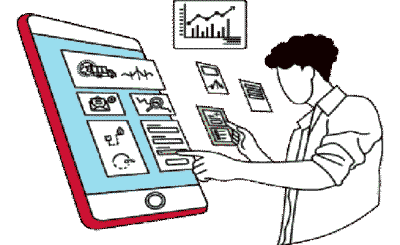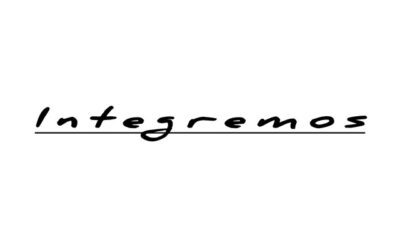Have you received your new PS4 Controller? How exciting! Everyone is jealous of you now. Have you thought about how to sync controller to ps4? No worries. You can connect them easily. If you want to synchronize your PS4 Controller, begin with this recommended guide.
Table of Contents:
How to sync controller to ps4
Syncing a controller with the system, especially the first time, will require a USB 2.0 Micro-B cable; you can connect up to four controllers per player account with the two USB ports on the system.
Sync a PS4 controller using a USB cable—Method 1
You will need a USB 2.0 Micro Cable if you’re starting with the how to pair Controller to PS4. You can connect up to four controllers per account to the PS4 console even though it comes with a cable and even though there are two USB ports.
- Using the USB cable, connect the Controller to the console. The PS4 Controller will now automatically connect to the console when you turn it on (due to the cable, of course).
- You will find the PS button in the middle of the Controller; push it.
- When your Controller is working, you will see the LED light on the top of the Controller flashing or lighting up. For the first player, the light will be blue; for the second, it will be a ps4 controller red light; for the third, it will be green; and for the fourth, it will be pink.
- You can charge the Controller via USB cable as well. The LED light will be yellow if the Controller is turned off and is charging.
Method No. 2: Synchronizing a PS4 controller wirelessly
They both have a similar superpower: the ability to vanish when needed most; it’s nothing serious.
To know how to connect Controller to ps4 wirelessly if you have lost your USB cable. You can also learn how to use Bluetooth or want to play from a more comfortable position on the couch.
Following are the four steps you need to learn to know how to pair Controller to ps4:
- Open the Settings menu from your PS4 Dashboard, navigate to the Devices option, and then select Bluetooth Devices. The PlayStation media remote or another controller can be used for this (you can do this with either).
- Press Share and the PS button simultaneously for 5 seconds to sync the Controller.
- Then, you’ll see the PS4 Controller on the screen, ready for pairing/connection of the BlueTooth device.
- Sync the Controller with the console by selecting it.
What is the perfect way to charge your PS4 Controller?

Its internal battery is charged as long as the Controller is connected to the PS4. The Controller will continue charging while your PS4 is in rest mode, and the top light will turn yellow. If your Controller runs out of power, the light will flash yellow, and you will see an on-screen notice telling you to plug it in.
The light bar will glow differently on a fully charged controller depending on which player the Controller is assigned to. For example, player 1 will glow blue, player 2 will glow red, player 3 will glow green, and player 4 will glow pink.
What Are The Steps To Wirelessly Sync Another Controller?
The fun of gaming with friends in multiplayer mode is well known. You can’t imagine what it’s like to organize a game night unless you are a gamer. Playing on PlayStation 4 is easy with four players using different controllers. After successfully syncing one Controller to your console, you can easily sync other controllers. Follow these steps:
- You can click the icon shaped like a briefcase on the top of the PS4 home screen to get to settings with your synced Controller.
- Select Bluetooth devices from the devices menu. An overview of the current devices synced to your console can be found here.
- To sync your Controller with your PS4, hold the PS button for 5 seconds.
- In 5 seconds, the new Controller will appear in the list, ready for synchronization. For doing this, select the newly synced Controller next to the previously synced Controller then you can use both controllers.
Unpairing a PlayStation 4 Controller
- If you wish to unpair the Controller, make sure it is turned off.
- You must turn on your console with another PS4 controller. Navigate to Setting, Devices, and then Bluetooth Devices from the PlayStation 4 home menu.
- The controllers should be listed. You can unpair one of them by choosing delete.
Why is your PS4 Controller flashing orange?

Despite what you might think at first, flashing yellow or orange on your PS4 Controller does not necessarily mean something is wrong. Sony has manufactured its controllers to emit a light signal corresponding to usage information. The light bar display on the PS4 Controller flashes orange when charging, thus showing it is charging.
Thus, an orange light flashing on your PS4 Controller is quite normal. When you notice other malfunctions in your DualShock 4 controller, it is these symptoms that you have to pay attention to because they are the real clues to what is wrong.
Several common dysfunctions can occur:
- Timing issues.
- There is a problem with the charging or battery. The PS4 Controller flashes orange for a few seconds and then stops, despite not being fully charged.
- There is a power outage.
- The PS4 Controller has reached the end of its service life due to an internal component failure.
How Come My PS4 Controller Is Blinking Blue?
Your Controller may blink blue for a variety of reasons. Here are some possibilities:
- It could be possible that the software has a bug or is incompatible.
- There is also the possibility that your hard drive is improperly installed or the screws are loose, in which case your PS4 will randomly shut off and display the blue light of death.
- There may be an incompatibility between your console and the device you connect it to.
- A problem with the power supply may also result from damaged or faulty cables.
Conclusion
How to sync Controller to ps4 has been explained in the above article now; if you have any more queries, then you can contact us for help.