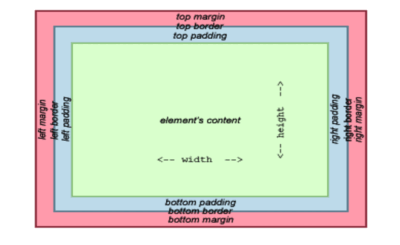Apple’s iPhones and iPads are brand spanking new; when you purchase them today, you won’t have any problems initially unless there is a manufacturing defect. However, you will probably have problems charging the iPhone/iPad if you continue to use it. Occasionally, the device will not charge or stop charging after five minutes, and the charging port must be changed. This article explains how to clean charging port on iPhones without causing any damage to the device so that it can function normally.
Table of Contents:
What tools do you need to clean my iPhone charging port?
It is essential to get the perfect tools before you begin cleaning the charging port. Compressed air is often suggested for cleaning iPhone charging ports. If you decide to check this tool, you should know that Apple does not recommend it. Several simple tools can be used to clean your iPhone’s charging port. Here below are some tools you can use to clean your iPhone charger port:
1. Toothpicks

The toothpick is the most effective tool for cleaning your smartphone’s charging port. Paper clips, SIM card pin ejectors, and thumbtacks are other valuable tools. However, they aren’t ideal for every situation. A sharp metal or pin can damage some delicate components inside the charging port.
2. Piece of Cotton

Roll up a little cotton on the sharp tip of the toothpick that should be enough to fit in your phone’s charging port. While cleaning, it can protect delicate parts from getting damaged. A piece of cotton is unnecessary, but it can be helpful if you want to clean precisely.
3. Flashlight

You can always use a flashlight to see what’s inside the port to clean it more thoroughly. Knowing what you have cleaned and what is left behind is also necessary.
How to clean the charging port on your iPhone?
1: Switch off your iPhone first if you haven’t done so already.
2: Next, grab a flashlight and check out what you’re looking at. You can monitor your progress if you do this after each step.
3: Discover how to clean iPhone charging ports without compressed air since Apple doesn’t recommend it for cleaning iPhones. The article has provided directions as to its well-known and successful method. Hold a can of compressed air upright to clear the dust port and give it a few short blasts with the compressed air, such as Falcon Dust. If the problem persists, reconnect your iPhone afterward. Otherwise, move on to the next step.
4: If you see any visible debris, try to remove it with a toothpick, but be careful as the charging point is easily damaged. Some sites recommend wrapping the toothpick in cotton, but this can increase debris in the port, so we recommend toothpicks instead.
To see if the toothpick picks up any immediate debris, insert it loosely and move it from side to side. Do not apply pressure at this time. Clean the toothpick with a dry cloth if it has debris, or use a fresh one if the toothpick has been dirty for some time. You can check now if the problem has been resolved by plugging the phone in between movements.
5: Continue scraping the toothpick against the port’s walls if there is still no response, and check for gunk frequently. To avoid damaging the port, you must only exert very light pressure on it. Also, be careful not to touch the anchors on the side of the port.
6: When cleaning iPhone charging ports without toothpicks, you can get the help of compressed air and give the port a few blasts. The best tool to insert is a toothpick, as metal tools will damage the port and need to be replaced and are not ideal.
7: Repeat this process if your iPhone won’t respond. If it doesn’t work, you will need to take it to an Apple service center. If your charging port isn’t the only crevice filled with lint, check out our guide on cleaning an iPhone’s speakers.
How to remove water from your ports?
To begin with, check your phone to know if there’s water in your charging port and you didn’t know it. A warning message might appear if the liquid is detected in the Lightning port or cable when you plug in your iPhone to charge. The charging process will stop until the Lightning port and cable are dry. Using your hand, gently tap the Lightning connector on your iPhone to clear out any liquid that may have collected in the charging port.
Keeping your charging port dry
Allow air to flow through an airtight area where you will leave your iPhone. According to Apple, your iPhone might not get fully dry for up to 24 hours. Use an external heat source, compressed air, or a bag of rice to dry your iPhone. These methods could permanently damage the device. You may be able to save the device with these tricks.
Cleanliness tips
After you learn the best way to clean your iPhone’s charging port, it’s time to take care of it. By regularly cleaning it with the methods outlined above, dust and dirt can be prevented from building up. Keeping your iPhone’s charging port clean regularly will help you avoid the “iPhone not charging” error.
Conclusion
Even though it’s simple to know how to clean the iPhone’s charging port, you should make sure not to damage the pins. Perhaps the charging port will need to be replaced if damaged, which is a difficult task, or you can’t use the device. You should contact a professional or approach a mobile repair shop if you do not know how to clean the charging port properly. During the inspection, your iOS device will be repaired appropriately. Your iPhone charging port will be perfectly clean, but you will need to pay a small service charge.
If you lose data, you should back up your data to iCloud or iTunes first before cleaning the port or repairing it. You can run recovery for deleted data from your iPhone or iPad if you accidentally lose it using Gihosoft iPhone Data Recovery.