Legal documents often require a signature on official documents. Adding an invisible signature can protect the integrity of a document. Some Office apps let you do it.
In most cases, it’s easier and more secure to sign documents electronically. It is straightforward to add digital signatures to MS Word or any other Microsoft document. Let’s see how electronic signature in word is done.
Table of Contents:
Digital Signatures: What Are They, and Why Do You Need One?

Electronic signatures verify digital information’s authenticity and integrity, such as emails, credit card transactions, and documents. You can digitally sign Microsoft Word and Excel files and PDF files in many ways. The signed document means that the information inside is saved and never changed by anyone else after your signature. It is like a digital fingerprint or handwritten signature.
Microsoft Office offers free electronic signature in Word, Excel, and PowerPoint files, although many apps let you sign documents online. Because of the latest technology, you no longer need a printed document, a pen to sign it, or a scan to email someone. It is easy to add a digital signature to an Office file and send it to the desired person.
Digitally signing a document makes it authentic and official and assures non-rejection that shows the origin of the signed document is proven to all. Further, Microsoft says signatures in Word, Excel or PowerPoint files time-stamped by a server have the same validity as a notary under certain circumstances.
What is the proper way to sign a Word document?
Adding a signature line and signature to a document or spreadsheet is a built-in feature of Microsoft Word and Excel. A digital signature will also need to be added to the signature line. Here’s how it’s done.
Add a signature line.
Move the pointer where you want to insert the signature line in the Word document. In the “Insert” tab, click “Signature Line,” which is located in the “Text” group.
You will see the Signature Setup window. Here are the fields you must fill out that say suggested signer, title, and email address of signer, then add instructions. When you finish all the fields, you need to check/uncheck two checkboxes. One says you can allow the signer to add a comment to the signature box; the second one says to show the signing date to the document when it has been signed so it will appear on the document.
- At the bottom of the windows, click “OK” once filled out all the fields.
- You will then see the signature line.
- The file should be sent to the individual who must sign it. If you’re a signature, keep reading.
Add Signature to MS word.
You can display your authentic signature when adding a signature to the signature line.
1. Right-click on the signature line
2. Choose the sign option and add your signature using the following options
- Create a hand written signature; to add a print of your sign, you must type your name next to the X symbol on the signature line.
- You will find the Signature Image Tab there, and you can add an image of your sign by clicking Select Image.
- If you use a tablet or PC, you can directly add a signature by signing next to the X symbol.
Remove Signature on MS word.
- With a digital signature, open MS Word or MS Excel.
- Highlight the signature line with the right click
- To remove the signature from the MS Word document, you must click on Remove Signature.
- Then confirm it by selecting “Yes” to it.
The document has been purged of your digital signature. Ensure the file is not corrupted if it does not respond to removing the signature line. Repair it if necessary. If your file is corrupted, you may have to use a file recovery utility.
Signing a Word document without printing
In contrast to visible signatures, invisible digital signatures do not add text or marks to a document. An invisible signature only adds metadata to the file without altering the content to ensure a document’s authenticity.
Invisible digital signatures can be added to Microsoft Office Files by following these steps:
- Click File in Word, Excel, or PowerPoint. The Info section will appear.
- Choose Protect Document.
- Select the Add Digital Signature option from the drop-down menu.
- An electronic signature box will appear. Click the drop-down menu and write why you want to sign the document.
- Click the Sign button.
When you finish signing the document, the info section will appear with the signed document and mark it as final.
You should better check the document thoroughly because it cannot be modified once signed as it becomes a read-only file.
Invisible digital signatures are also easy to remove.
- Click on the invisible digital signature to open the file. You’ll see two messages at the top-one saying the document has been marked as final and another saying it has a valid signature.
- You can view signatures on the second signature message line by right-clicking on the document and opening the signature pane.
- To access the signature, click the arrow next to its name.
- From the drop-down menu, select Remove Signature.
- On the final prompt, click Yes. It will remove your invisible digital signature.
Personalize Word for Mac documents with a signature
You must have a scanner to do it for Mac documents.
- First, you have to sign the paper.
- Now save the page as a JPEG, BMP, GIF, or PNG file on your computer.
- Click the Pictures tab and select Picture from File.
- Click Insert on the picture you wish to insert and then browse the picture.-You may now click the picture to reveal the picture format tab.
- Select the Picture Format tab, then click Crop; this is your electronic signature in word.
- You can use the picture in other documents by right-clicking it and choosing Save as Picture.



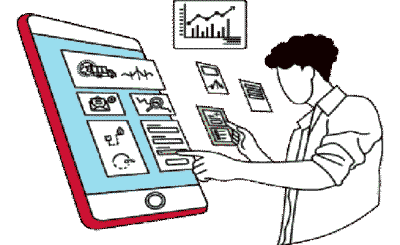
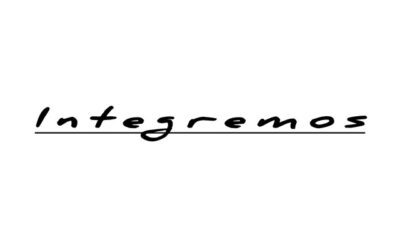


Whoa! This blog looks exactly like my old one! It’s on a totally different subject but it has pretty much
the same layout and design. Superb choice of colors!
Thank You