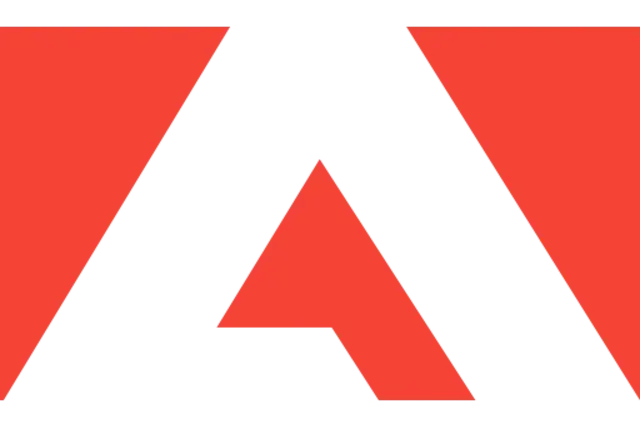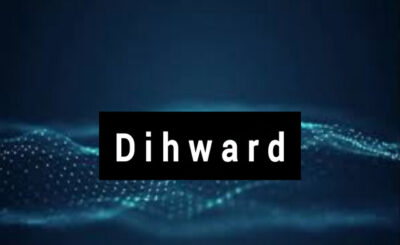If you are a first-time buyer navigating the Adobe Store, you might find the process a bit overwhelming. Worry not! This detailed guide will walk you through every step — ensuring a smooth, informed purchasing experience.
In today’s digital age, creative professionals and enthusiasts rely heavily on innovative software solutions to bring their ideas to life. Adobe Inc. stands tall as a leader in the world of digital creativity, offering a suite of tools that cover graphic design, video editing, web development, photography, and more.
Whether you’re planning to explore Adobe Express, or want access to powerful Adobe softwares like Photoshop, Illustrator, Premiere Pro, or After Effects, understanding the Adobe store download process is essential. Let’s dive in!
Table of Contents:
Why Choose the Adobe Store?
The Adobe Store is the official platform where customers can purchase authentic, latest versions of all its software. Here are a few reasons to buy directly from Adobe:
- Authenticity and Security: Guaranteed genuine software.
- Latest Updates: Immediate access to new features.
- Subscription Management: Easy renewals, upgrades, and cancellations.
- Exclusive Offers: Discounts for students, educators, and businesses.
By buying through the Adobe Store, you eliminate risks associated with counterfeit software and enjoy superior customer support.
Setting Up Your Adobe Store Account
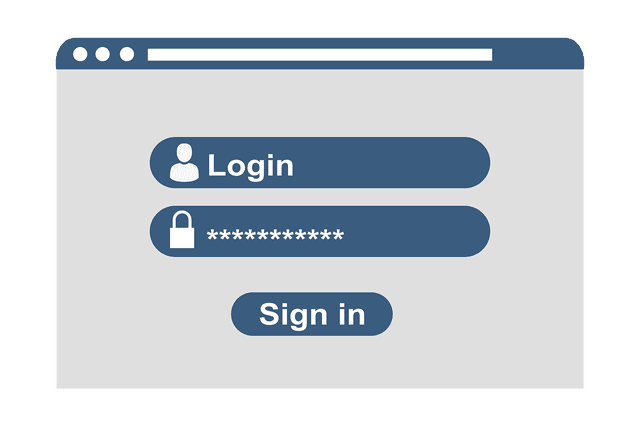
Before you make a purchase, you’ll need an Adobe ID. This ID not only helps you manage your purchases but also provides access to services like Adobe Express and Creative Cloud.
Steps to Create an Adobe store Account:
- Visit Adobe.com.
- Click on “Sign In” located at the top right.
- Select “Create an Account”.
- Fill in your name, email, password, and other details.
- Click the Adobe verification link to validate your email address.
You can begin perusing and purchasing as soon as your account is prepared!
Exploring the Adobe Store
After logging into your account, head over to the Adobe Store. Here’s what you’ll find:
- Products Section: Lists all major Adobe softwares like Photoshop, Lightroom, Illustrator, and more.
- Subscription Plans: Choose between individual apps or the full Creative Cloud suite.
- Special Offers: Deals for students, educators, and businesses.
The Adobe Store homepage often highlights the most popular apps and best subscription packages. You can also find new entries like Adobe Express, a quick and easy tool for social media content creation and graphic design.
Choosing the Right Adobe Software
Not sure what to buy? Here’s a quick guide based on your needs:
- Graphic Designers: Adobe Photoshop, Illustrator
- Video Editors: Premiere Pro, After Effects
- Photographers: Lightroom, Photoshop
- Web Developers: Dreamweaver, Adobe XD
- Content Creators: Adobe Express (for fast, creative projects)
Each product page offers a detailed description, key features, customer reviews, and pricing information to help you decide.
Understanding Adobe Store Subscription Models
Adobe no longer primarily sells its software as one-time purchases. Instead, most Adobe softwares are offered via subscription plans. Understanding the structure helps you pick the best fit:
- Monthly Plan: Pay month-to-month; higher flexibility.
- Annual Plan (Paid Monthly): Lower cost than monthly plans, but with a one-year commitment.
- Annual Plan (Prepaid): One lump sum payment, offering the best savings.
You can also explore the “All Apps” plan, which grants access to all Creative Cloud applications — perfect for versatile creators.
Step-by-Step Guide to Purchasing in Adobe Store

Let’s get into the heart of the tutorial — making your first purchase from the Adobe Store.
Step 1: Select the Software
Navigate to the product you want to buy. For example, if you’re interested in Adobe Express, click on it.
Step 2: Choose a Plan
Decide whether you want an individual app or an “All Apps” package. Review pricing options carefully.
Step 3: Add to Cart
Click “Buy Now” or “Start Free Trial” (if available). You can often try software for 7 days before committing.
Step 4: Review Your Cart
Double-check your selection, ensuring the correct software and plan are chosen.
Step 5: Enter Payment Details
Adobe takes a number of payment options, including PayPal, credit cards, and occasionally direct bank transfers.
Step 6: Confirm Purchase
Review your billing information and agree to Adobe’s terms and conditions before placing your order.
Step 7: Begin the Download
Once payment is successful, the Adobe store download will start automatically or prompt you to download the Creative Cloud Desktop app.
Installing Adobe Software
After purchasing, you’ll need to install your software.
- Download and install the Creative Cloud Desktop App.
- Log in using your Adobe ID.
- Locate your purchased app (e.g., Adobe Express) under the “Apps” tab.
- Click “Install”.
The software will download and install automatically. Updates will also be managed through Creative Cloud.
Tips for a Smooth Experience
- Stable Internet Connection: Ensure you have a reliable connection for the Adobe store download.
- System Requirements: Check that your device meets the minimum system specifications for the chosen software.
- Auto-renewal Settings: Manage subscription auto-renewal preferences in your Adobe account settings.
- Explore Adobe Express: If you’re looking for something light, fast, and intuitive, give Adobe Express a try!
Troubleshooting Common Issues in Adobe Store

The Problem: Payment Failed
- Solution: Double-check billing info, update payment method, or contact Adobe Support.
Problem: Can’t Download Software of Adobe Store
- Solution: Verify your internet connection, disable antivirus temporarily, and retry the Adobe store download.
Problem: Activation Error
- Solution: Log out and log back into Creative Cloud; ensure your subscription is active.
Adobe’s support team is available 24/7 if you run into problems.
Exploring Adobe Express: A Beginner’s Best Friend
If you’re overwhelmed by full-featured software like Photoshop, Adobe Express offers a great starting point. It’s perfect for:
- Creating social media graphics
- Designing marketing materials
- Editing photos quickly
- Making simple videos
Best of all, Adobe Express includes many templates and guided tutorials to get you started without feeling intimidated.
Upgrading Your Adobe Plan
As your skills grow, you may find that you need more tools than you initially purchased. Upgrading is easy:
- Open your Adobe account and log in.
- Go to “Plans and Payment” now.
- Select “Change Plan” and choose a new subscription, such as upgrading from Adobe Express to the full Creative Cloud suite.
Adobe often provides prorated pricing when you switch plans.
Canceling or Modifying Your Subscription
If you decide that Adobe’s services aren’t right for you, cancellation is straightforward:
- Visit the Adobe account page.
- Go to “Manage Plans”.
- Select “Cancel Plan” and follow the steps.
Remember to review the cancellation policy. Early termination of an annual plan may incur a fee.
Conclusion
The Adobe Store offers a seamless and secure experience for first-time buyers looking to unleash their creativity. Whether you’re interested in powerhouse Adobe softwares like Photoshop and Premiere Pro or want a user-friendly tool like Adobe Express, navigating the Adobe store download and installation process is easier than you might expect.
Armed with this guide, you’re now ready to confidently explore Adobe’s rich ecosystem, pick the perfect tools for your needs, and start your creative journey. Happy creating!